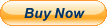ORICO Tool-Free USB C to NVMe SSD Enclosure for M Key PCIe 2242 2260 2280 22110 M.2 SSDs, Support Offline Clone Duplicator Function Up to 10Gbps 8TBAbout this item
- PORTABLE EXTERNAL STORAGE: this M.2 hard drive enclosure is specially designed for M Key NVMe PCIe SSD(22110/2280/ 2260/ 2242), Supports 2 M.2 NVMe hard disk reads and writes at the same time. Compatible with Windows/Mac/Linux, can be used to offline clone or to expand storage capacity by connecting PC , Laptop computers, smart TVs, PS4, XBOX and other devices.
- ONE-KEY OFFLINE CLONE: This dual-slot hard drive enclosure can not only be used as an external NVME SSD to expand your storage capacity, but also can be used for offline backup. No need to connect to a PC, just plug in and press the start button then you can back up your important data. LED indicator can monitor the SSDs' clone progress at any time. Note: please back up the data on the target disk before cloning to avoid losing important data.
- 10GBP/S HIGH-SPEED: ORICO USB 3.1 Gen2 hard disk docking station is equipped with C to C cable and C to A cable, giving you more choices. The fastest transmission speed can reach about 1000MB/S with C to C cable and about 500MB/S with C to A cable. At the same time, it supports UASP acceleration protocol which can make your NVME SSDs run more quickly and stably.
- EASY TO USE: ORICO Tool-Free SSD docking stations are very easy to use, no need any tools. They all support plug & play and hot swap, no drivers required. Except the SSDs, you do not need to prepare anything else, because the package contains all the accessories you need: two 0.5m data cables (A to C and C to C) and a 5V/4A power adapter.
ORICO 2 Bay USB 3.1 GEN2 to NVMe Hard Drive Docking Station with One-Key Offline Clone
ORICO NVMe M.2 dual hard drive dock can turn an M Key NVMe PCIe SSD into an external drive. When connected to a computer, it can recognize two SSD cards at the same time, supporting a single disk up to 2TB.
Main Features:
- 1. ORICO external drive docking station adopts USB 3.1 Gen 2 standard(USB C port), which supports an amazing data transmission rate up to 10Gbp.
- 2. Support one-key offline clone can directly transfer the data from Disk 1 to Disk 2 without going through the computer.
- 3. ORICO M.2 hard drive enclosure constructed with an aluminum alloy which is better for absorbed heat dissipation.
- 4. Support Plug & Play and Hot-Swapping. Easy installation & no driver required.
- 5. Operating system compatibility: Windows, macOS, and Linux.
Wide Compatibility
ORICO external drive docking station specially designed for M Key M.2 NVME PCIe SSD of2242/ 2260/ 2280/22110, up to 4TB.
Do not supportNGFF SATA based B-Key and M&B-Key M.2 SSD, M.2 PCIe AHCI SSD, mSATA SSD or any SSD from Mac.
LED Indicator
ORICO external drive docking station with blue indicator can show you the copy progress(25% -50% -75% -100%), and when the copy complete the indicator light turns on. You can learn the working status of this dual- drive bay easily.
Tool-Free Installation
ORICO NVMe M.2 hard drive enclosure allows users to insert NVMe M.2 devices directly, No mounting screws or attachments are necessary. Very convenient for those who have multiple NVMe M.2 SSDs that need to be frequently re-connected or used in the short run.
One Click Clone Operation Procedure
STEP 1
Insert the original disk and the target disk into the hard disk slots, the target disk capacity should LARGER than the original disk capacity.
NOTE: Copying does not intelligently identify the data on the hard disk. Copying is a full-to-one cloning method, so please back up the data on the target disk before copying to avoid loss of important data.
STEP 2
Connect the power adapter to the tool-free dual hard drive dock.
NOTE: Before connecting the power adapter, you need to make sure the USB cable is unplugged and not connected to the USB interface of the PC.
STEP 3
Press and hold the clone button, then press the power switch to turn on the power (at this time, keep pressing the START button and not let go), waiting for 10-15 seconds, the blue lights are all on. Still keep holding the clone button for 5 seconds and let go, the clone will begin. The indicator light will show the copy progress (25% -50% -75% -100%). When the clone is completed, the 4 LED lights will always be on.
NOTE: If there is a bad sector in the SSD, copying may stop. Scan the SSD once before copying to make sure there are no bad sectors.
Warm Tips:
- 1. This external drive docking station support all 2242/ 2260/ 2280/22110 PCIe NVMe M.2 SSD of M-Key, SATA-based B Key & (B+M) Key M.2 SSD, PCIe AHCI SSD or any SSD from Mac are not supported.
- 2. It's normal that the aluminum case heats up, for the high-speed NVMe M.2 drives generate much heat while working. Do not touch the SSD during operation.
- 3. For the brand new SSD drive, it may not find the drive, because the brand new SSD drive should be formatted before first time using. And also need to make the SSD drive partition.
- 4. To get the 10Gbps data transmission rate, the USB 3.1 interface on your PC should be USB 3.1 Gen 2. Some PCs only come with USB 3.1 Gen1 whose max speed is 5Gbps.
- 5. Cloning is completed, target disk will enter the offline mode, in offline mode, the disk cannot be recognized when the PC is connected with the USB cable. Therefore, you should select online mode manually: right-click (computer/my computer/this computer) to select management, then select disk management in the popup dialog box, and you will see a disk in the offline state, then right-click it to choose the online mode.
- NOTE: it is a normal phenomenon that all SSDs will overheat due to high speed. Please touch it carefully to avoid burns.
ORICO Dual Bay M.2 SATA SSD Enclosure RAID with PM/Raid0/Raid1/JBOD Mode,USB3.1 Gen2 Type C 10Gbps B-Key/B+M Key Solid State Drive Case Adapter for SSD Size 2230/2242/2260/2280 Support UASPAbout this item
- 【Dual Bay】The M2N210 SSD enclosure supports 2 x 4TB M.2 SATA SSDs to operate independently at the same time, for M.2 SATA B key/B&M Key 2230/2242/2260/2280 SSDs. This enclosure does not support M.2 PCIe NVMe/AHCI SSDs.
- 【Multiple Modes】The Solid State Drive Adapter supports PM normal mode, RAID0 acceleration mode, RAID1 mirroring mode, and JBOD combined mode. Help you accelerate, expand, and back up your data.
- 【High-Speed】: USB 3.1 Gen2 output Interface supports up to 10Gbps,supports UASP acceleration protocol.It only takes 2-5 seconds to transfer a 3GB compressed file.The theoretical maximum transfer rate of SATA protocol SSD is 6Gbps.No waiting time. The LED indicator monitor monitors the working status of the hard disk at any time.
- 【Widely Compatible】 This SSD box is compatible with Windows/MAC OS/Linux and other operating systems. Equipped with 1* USB-A to USB-C cable and 1*USB-C to USB-C cable.It can be connected to smart phones, computers, TVs, XBOX, PS4, PS5, cameras, etc.
- 【Safe and Portable】 All aluminum alloy body, the product size is smaller than a mobile phone, very safe and portable. No need for power adapter, no drive, support plug and play. Support smart hibernation technology, enter hibernation after 10 minutes of inactivity, extending the life of the hard disk.
Product DescriptionORICO Dual-Slot M.2 SATA NGFF SSD Enclosure USB 3.1 Gen 2 External Solid State Drive Aluminum SSD Case with UASP 2230/2242/2260/2280
Dual Slot with RAID Storage
1. PM mode: Normal mode-6Gbps Max. It supports two SSDs to work independently at the same time without affecting each other, making it easier and more convenient to use.
2. RAID0 mode: Acceleration mode-10Gbps Max.Represents the highest storage performance among all RAID levels. At least 2 hard disks are required, and the speed is twice that of a single disk. The larger the amount of data, the better the performance.
3. RAID1: Mirror mode-6Gbps Max. The two hard disks are filed for each other. When the original data is busy, the data can be read directly from the mirror backup with the strongest security and availability.
4. JBOD: Joint model-6Gbps Max. The capacity of the two hard drives is combined to create a large data storage space.
Note:
1. When installing M.2 SSDs, please be careful of static electricity (it is recommended to place your hands on metal objects to discharge).
2. With the B Key interface which belongs to the M.2 SATA protocol channel. When installing the M.2 SSD for this product, please check the interface and protocol channel of the hard disk.
3. Although the USB port of the product supports hot-swapping when installing M.2 SSD, it must be unplugged all power.
4. When inserting the SSD, should be as gentle as possible to avoid scratching the components on the motherboard.
5. When disassembling the hard disk case, please save all data properly to prevent loss.
6. Since Windows 10 and above and Mac OS are the best compatible with NVMe, this product is recommended to get better transmission performance in Windows 10 or higher or Mac OS system.
ORICO Dual Bay M.2 SATA NGFF SSD Enclosure
1.Product number:ORICO M2N210
2.Product material:Aluminum alloy
3.Product size:115mm(L)*65mm(W)*16.5mm(H)
4.Output interface:USB3.1 GEN2 Type-C 5.Transmission rate:10Gbps
6.Support capacity:4TB
7. Support system Windows/Mac OS/Linux
8. Support mode:PM/RAID0/RAID1/JBOD
What You Get
- 1x USB Type-A to USB Type-C
- 1x USB Type-C to USB Type-C
- 1x USB to DC 5V power cable
- 2x Silicone pad
- 1x Screwdriver
- 2x Silicone plug
- 1x Manual
- 1x Thanks Card
Sleep Function
Features 10-min Auto Sleep Mode to let your SSDs stop spinning to have a rest. It prolongs the service life of the solid state drives.
Cables Included
Comes with 50cm USB-A to USB-C Cable and USB-C to USB-C Cable for super-fast data transferring, no need to buy extra cable.
LED smart sleep
Compatible with Windows/MAC OS/Linux/Chrome OS.Help you work, study, and play at any time.
Warm note- if your computer does not recognize the SSD box. Please follow the steps
For a new SSD, you must first go to Disk Management and initialize the SSD. Then it can be recognized and used normally. Please complete the hard drive initialization by following the steps below.
How do I start Disk Management?
Right click on Computer - Manage - Disk Management. Find your unallocated hard drive, right click on Unallocated and choose New Simple Volume Wizard.
How do I start Disk Management (in Windows 10)?
Click Start -> Run -> type compmgmt.msc -> click OK. You can also right-click the My Computer icon and select Manage. In the console tree, click Disk Management.
Does the case get hot?
The case is treated with heat during operation, but this is due to the nature of the drive. The NVME drive is working at extreme speeds and is getting hot. The aluminum housing acts as a heat sink and has an overheating protection function.
If your SSD overheats while transferring large amounts of data, the case will automatically protect against overheating and enter read-only mode or stop the transfer or reduce the data transfer speed. Avoid damaging your SSD from overheating and improve the lifespan of your SSD.
NOTE:Different computers have different overheat protection problems. Don't worry if you come across this. Once your SSD has cooled down, you can use it again. Your file will not be lost.
The computer always reminds you, "You need to reset the hard drive so that the logical hard drive manager can access it"?
Your SSD lost the partition, you need to rebuild the partition table.
You need to download the DiskGenius software and repair your hard drive.