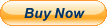2.4G Wireless Keyboard
Enhance your workspace with Ugreen's Wireless Keyboard and Mouse combo. Featuring 2.4G connectivity and bilingual English-Russian keycaps, this 104-key keyboard is perfect for MacBook, tablets, and PCs.
- 2.4G wireless technology for seamless connection
- Bilingual English-Russian keycaps, suitable for diverse users
- 104 key layout for full functionality
- Compatible with MacBook, tablets, and PCs
- Ideal for office use and personal computing
- Sleek design complements any desk setup
- Includes a responsive and comfortable wireless mouse for complete work efficiency
104-key layout✔ Concave Keyсaps✔ 10millionLifespan✔10m/33ft Wireless✔
10m Wireless Transmission
Keep the desktop tidy from messy wires
Slightly Concave Keycaps
Adopts "chocolate block" independent keycaps, and the surface is slightly concave cap-shaped, which fit the fingertips better.
Dedicated Numeric Keypad Area
Three area of buttons, handy for office or games
12 Kinds of FN Combination Shortcuts
Share The Same USB Receiver
How to make keyboard and mouse share the same USB receiver:
►1. Insert the battery into the mouse, and move the bottom button to the [On] position.
►2. Press and hold the left and right buttons of the mouse and the scroll wheel button for 3 seconds, then the indicator light on the top of the mouse will flash.
►3. Plug the keyboard receiver into the USB port, and put the mouse close to the receiver.
√ When the indicator light on the top of the mouse is always on, it means the pairing is successful.6° Tilted Holder
Ergonomic design reduces hand fatigue and keeps your wrist comfortable typing.
Intelligent Power Saving,Long Battery Life
Only one AA battery can achieve a long battery life of one year, no power worries any more
Compatible with Multiple Systems
Drive-free use on operating system Windows7/8.1/10/11, macOS 10.15 and later, iOS13.4 and later, iPad OS 14.0 and later, Linux, Chrome OS, Android5.0The receiver is a USB A port. If you need to use it with a device with USB C, please use it with a USB C hub or USB C to USB A connector.
Resistant to Splashes and Dust
Water splashes that are unintentionally spilled, after wiping and drying, will not affect the normal use of the keyboard
Clear Alphabetical Letters
Laser Characters, longer service life
Product Details
Skin-friendly Scrub Technology and Smart LED indicator
Product Specification
Brand: UGREEN
Product: Wireless Keyboard and Mouse Set
Connection method: 2.4G wireless
Indicator light: Red
Power consumption: Working current<50mA, primary sleep current <30uA
Transfer Protocol: Wireless 2.4G private protocol
Frequency response: 2.400-2.4835GHz
Transmission distance: 10m/33ft (Max.)
Key Layout:ANSI 104Key
Battery Model: Alkaline AA battery (Not Included)
Battery life: 1 Year (NOT included)
Driver Installation: Drive-free
OS compatibility: Windows 7/8.1/10/11; macOS 10.15 or later; Chrome OS; Linux, iOS 13.4 or later; iPad OS 14.0 or later; Android 5.0 or later;
Operating temperature: -5℃~40℃
Packaging: UGREEN Retail Box
Notice:
【RU】 Как подключить клавиатуру и мышь к одному usb-приемнику?
1. Выньте приемник клавиатуры.
2. Вставьте батарею в мышь и переведите нижнюю кнопку в положение «Вкл.».
3. Нажмите и удерживайте левую и правую кнопки мыши и кнопку колеса прокрутки 3 секунд, затем замигает индикатор в верхней части мыши.
4. Подключите приемник клавиатуры к USB-порту и поместите мышь рядом с приемником.
5. Когда индикатор на верхней части мыши всегда горит, это означает, что сопряжение прошло успешно.
! Внимание : Только мышь может быть сопряжена с приемником клавиатуры, а клавиатура не может быть сопряжена с приемником How to make keyboard and mouse share the same USB receiver?
1. Take out the keyboard receiver
2. Insert the battery into the mouse, and move the bottom button to the On position
3. Press and hold the left and right buttons of the mouse and the scroll wheel button for 3 seconds, then the indicator light on the top of the mouse will flash
4. Plug the keyboard receiver into the USB port, and put the mouse close to the receiver
5. When the indicator light on the top of the mouse is always on, it means the pairing is successful.
! Attention: Only the mouse can be paired with the receiver of keyboard , but the keyboard cannot be paired with the receiver of mouse.