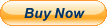Condition: Brand New - Grade A cells,100% Compatible and high quality,the best replacement battery for your laptop.Battery type: PolymerVoltage: 11.1VCapacity: 38Wh / 3800mAhCondition: Brand New , 'A' grade cells,100% Compatible!100% New Components are made by our factory- never refurbished, recycles, or used.100% Compatible and high performance - Guaranteed to meet the specifications of your original device at a reduced price.Certification: CE FCC RoHSColor: black as picturesOperation time: approx 2.5-3.5 hoursPackage including: battery (in packing carton box)
Safety and Excellence Features:a. Efficient and Reliableb. Grade A Cellsc. FCC / CE / RoHS Certifiedd. More Charging Cyclese. Long Lasting Performancef. Efficient capacity, long-lasting work*Need installation steps, ask customer service for answers.Compatible part numbers: (Not sure about the battery model, you can ask customer service)
100% Fit:
RYXXH 0RYXXH 9P4D2 R5MD0 YD8XC 5TFCY
VVXTW VY9ND 0VY9ND 05TFCY 09P402
Compatible With Models: ( Press " Ctrl+F " to Find your laptop model)Dell Latitude 11 3150 3160 Series,Dell Latitude 12 5000 E5250 (P25S001),Dell Latitude E5450 5450 Series,Dell Latitude E5550 5550 Series.
NOTE: Please check the model number before you place order!
Our compatible model list is not complete,if you can not find your laptop model in it please contact us .To use your battery better, please follow the precautions listed below:1. Do not modify or disassemble the battery.2. Do not incinerate or expose battery to excessive heat, which may result in an exposure.3. Do not expose the battery to water or other moist matters.4. Do not pierce, hit, step on, crush or abuse the new battery .5. Do not place the battery in device for a long period of time if device is not being used.5. Do not short circuit the terminals or store your Lenovo battery pack with metal objects such as necklaces or hairpins
Intelligent protection board: (New Upgrade To Ensure Battery Safety)1.Overheating protection2.Overcurrent protection3.Overvoltage protection4.Overcharge protection5.Over discharge protection6.Short circuit protectionFAQsQ: How do I select the right replacement battery for my laptop?
A: First of all, you need to assure the model of your laptop or the part number of your laptop battery. you'd better look at our battery from our picturesand check if it is the same as your original one,If you don't know how to find the right battery for your laptop, please press Windows+R,type"msinfo32"then click ok,then you can find "System Model" in the pop-up window. Moreover,you can click the icon "contact seller" on the right of this page to ask us.
Q: How to charge the Dell RYXXH laptop battery properly?
A: You should charge the replacement battery for Dell RYXXH laptop before the battery exhaustively discharged, otherwise it will shorten its life. It is feasibleto charge the laptop battery before the power is less than 20%. Meanwhile, the battery should be charged in a dry place, and please pay attention to hightemperature, which is the biggest threat to battery life.
Q: How to deal with the replacement battery for Dell RYXXH when you won't use for a long time?
A: If you let your Dell RYXXH laptop battery lay idle for a long time, please charge the laptop battery or discharge to about 40%, and then put it in a dry andcool place to save. Indoor temperature is best maintained at 15 to 25 degrees Celsius because the temperature is easy to accelerate the battery aging eithertoo high or too low. You'd better fully charge and discharge the battery at least once a month. Finally please save it in accordance with the above method.
Q: How to replace your Dell RYXXH Laptop Battery?Step 1: Unscrew the Lower CaseRemove the six Philips #0 screws from the lower case.These screws are all 5.6 mm long, but it's still a good idea to keeptrack of them and make sure they go back in their proper holes!Step 2: Location of the ten clipsThe location of the ten clips that hold the lower case in place. Take note of the location of the clips,and refer back to this step if your lower case gets stuck during removal.Four clips hold the upper half of the case in place and can be released by prying around them with a spudger.The other six clips along the bottom edge can not be released by prying at them. Instead, they come free bysliding the whole case upward, as shown in step 5 below.
Step 3:Insert the flat edge of a spudger into the small divot along the top edge of the case, just below the docking station port.Pry up to release the two central clips along the upper edge of the case.
Step 4:Use your spudger to pry up the remaining clips along the top edge.
Step 5: Remove the Lower CaseSlide the lower case upward and remove it.Step 6:When reinstalling the lower case, make sure you slide the bottom edge (the edge without the cutout)into place first before snapping the rest of the clips shut.
Step 7: Disconnect the BatteryPull up on the battery connector's pull tab to disconnect the battery.
Step 8: Unscrew the BatteryRemove the three 5.6 mm Philips #0 screws from the top edge of the battery.
Step 9: Remove the Old BatteryRemove the battery from the laptop.
Step 10: Installing new batteryWhen installing your new battery, slide the bottom edge in first, and make sure it lays flat before you proceed to reinsert the screws or reconnect it.