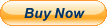FREE SHIPPING!
NOTE: We DO NOT accept returns on these foreign language keyboards
as these are NEW and once opened are not sellable as NEW.
Thank you for your patience and understanding.
You are a offerding on aBrand NEW
MICROSOFTWIRELESS 850 KEYBOARD
SPANISHModel Number: PZ3-00004(1455, 1461)
Can be used as English, you will need to change your keyboard settings. Very simple process, see instructions below.
How to Change Keyboard Language
Changing your keyboard language will change the way keys are mapped to characters when you type. It will also change the keyboard layout. Most English keyboards are based on the QWERTY keyboard, but other languages use different layouts.
You can change your keyboard language and layout in Windows by selecting Start on the desktop or by pressing the Start key on the keyboard. Select Settings, then select Time & Language and Language. Select a language from the list under Preferred languages and then select Options. Select Add a keyboard and choose the keyboard you want. If the language you want isn't shown under Preferred languages, you can try adding it by returning to Language Settings.
How to Change Display Language
You may also want to change your Windows display language after you change your keyboard keys. Go to Language Settings and pick a language from the Windows display language menu. Now, Windows controls will be displayed in the new language.
Changing your keyboard and display language this way is a temporary solution since usability is greatly decreased when the letters and symbols printed on the keyboard no longer match the characters they input. If you're going to use another language for a large portion of your time, you should consider investing in a keyboard designed for that language.
Change Keyboard Back to Default Language
When you enable more than one keyboard layout in Windows, the Language Bar becomes available. The Language Bar is displayed in the Task Bar near the clock. It includes a small icon that represents the current language. When you click on the icon, you can click on a language to switch to. You can also use the keyboard shortcut Alt+Shift to toggle the keyboard between two languages. For example, if you've added a French keyboard and English is your default keyboard, you can quickly change the keyboard from French to English by pressing the Alt+Shift keys.
Insert Symbols from Another Language
If you are switching between English and another language that uses the Latin alphabet, such as French or Spanish, you can type in language-specific symbols and characters without changing keyboards. In Office applications like Word and Excel, go to the Symbol menu on the Insert tab. If you don't see the symbol you want on the menu, select More Symbols to display the Symbol dialog. Scroll or search through the available symbols to find the one you want. Different fonts have different sets of characters and symbols, so you may need to change the font to find the symbol you need.
Please carefully review all pictures for your full satisfaction.
Please take a look at our other listings.
response IS GREATLY APPRECIATED.
I WILL LEAVE response IMMEDIATELYUPON RECEIVING response FROM BUYER.
IF YOU HAVE ANY QUESTIONS PLEASE DO NOT HESITATETO CONTACT ME VIA EMAIL.
THANK YOU.