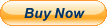CKLau 16 Port Rack Mount USB 3.0 Dual Monitor KVM Switch HDMI 4K60Hz with Audio and Cables, 16x2 Video Keyboard Mouse Monitor Peripheral Switcher Box
Product description
CKLau 16 In 2 Out KVM Dual Monitor
16x2 kvm hdmi
16 Port KVM Switch 16 Port HDMI Monitor Switch KMV Switches USB 3.0 KVM Switch 16 Computers HDMI KVM Switch 16 Port KVM USB 3.0 Switch
Installation Step
1. Connect the KVM switch and computers by HDMI cables, and USB 3.0 cables that come with the KVM switch;
2. Connect the KVM switch and monitors by HDMI cables;
3. Plug the keyboard into the keyboard slot, plug the mouse into the mouse slot of the KVM switch, plug headset/wired remote push button switch/other USB devices/IR remote into the KVM switch if needed.
Package:
1 x 16 Port KVM switch + 32 x HDMI Cables + 16 x USB 3.0 cables + 1 x DC 5V 2A Power adapter + 1 x User manual + 1 x wire remote push button + 1 x IR remote + 2 x rack mount hook
Tips:
1. The IR remote does not include a battery, you need to buy it separately (battery specification is CR2025 3V).
2. The KVM switch comes with a DC5V 2A power adapter, we suggest you plug it into the KVM switch and AC socket, to avoid damaging your devices cause the power supply is not stable.
Questions & Answers:
1. How to reset the KVM switch? (You can reset the KVM switch when you meet USB disconnect or monitor issue)
Step 1. Turn off the KVM switch and all of your computers/laptops, then unplug all the cables;
Step 2. Plug the DC5V 2A power adapter into the KVM switch and AC socket, and turn on the KVM switch (There is an o/f button on the back);
Step 3. Plug the keyboard into the keyboard slot of the KVM switch;
Step 4. Click right [CTRL] on the keyboard 2 times, then click [ESC] 3 times, at last click [ENTER]. (The whole operation time should not be over 2s after you hear a beep sound, that shows operated successfully);
Step 5. Plug USB 3.0 cables, and HDMI cables into the KVM switch and computers, plug HDMI cables into the KVM switch and your monitors; plug the mouse into the mouse slot of the KVM switch; plug other USB devices into the USB 3.0 Hub of the KVM switch if needed;
Step 6. Turn on your computers.
2. How to turn off the Beep sound? (Beep sound default turn on, you can turn it on or turn it off by the step)
You need to keep the HOTKEY ON/OFF key turned on(when it turns on, its LED light), plug the keyboard into the keyboard slot, and make this operate: click right [CTRL] on the keyboard 2 times, then click [B], at last click [ENTER]. (Whole time should not be over 2s, that shows operated successfully when you hear a beep sound.)
3. My gaming keyboard and mouse can't work properly.
The hotkey function default turns on.
For gaming/mechanical/unified keyboard/mouse, that may have a compatible issue, if they can't work properly, we suggest you turn off the HOTKEY ON/OFF key(when it turns off, its LED light turns off). Or you can plug your keyboard/mouse into USB 3.0 Hub port, and then solve the issue.
With 2 pcs extra USB 3.0 Hub, data transferring rate up to 5Gbps/s (10 times faster than USB 2.0).
audio port
With audio output, can sharing headset during use between computers.
hotkey on off key
With Hotkey On/off key, you can turn on/turn off hotkey function by this key.
5 Switching Way Optional
Keyboard Switching The default hotkey key is the right CTRL. Switching operates: Num Lock + Num Lock + 1 / 2 + ... Enter, or Ctrl + Ctrl + 1 / 2 + ... + Enter, or Scroll Lock+ Scroll Lock+1 / 2 + ... + Enter
Mouse Switching Click the mouse wheel 2 times + left button / right button, and then it will switch to another computer.
Manual Button Switching You can press the button one time, then it will switch to that computer.
Wired Remote Switching You can press the button of the wired remote one time, it will switch to that computer.
IR Remote Switching You can press the button of the IR sender, it will switch to that computer.
Features & details
1. 16 Port Dual Monitor Switch: 16 computers/laptops/DVRs/NVRs sharing one set of keyboard & mouse, audio, 2 monitors and 2 pcs USB 3.0 peripheral device. With all input cables and rack mount hook. Tips: this KVM switch required each of your computers/laptops with 2 video output. If your computer only with an HDMI port, only 1 monitor have display.
2. KVM Switch 2 Monitors 16 Port: Certified HDMI Adopter: we are certified HDMI adopter over 10 years. Excellent image processing and transmission capacity, make the output signal more smoothly and steady. Drive-free for Windows 10/7/2000/XP/Vista, Linux, Mac, Debian, Ubuntu, Fedora, Raspberry Pi and Ubuntu.
3. KVM Switch 2 Monitors 16 Computers: Five switching way optional: keyboard hotkey switching (Num Lock + Num Lock + 1 / 2 / 3 ... + Enter, or Ctrl + Ctrl + 1 / 2 /3 ... + Enter, or Scroll Lock+ Scroll Lock+1 / 2 / 3 ... + Enter), mouse switching (click mouse wheel 2 times + left button / right button), manual button switching, IR remote switching, and wired remote push button switching.
4. Computers Switch for 16 Computers: Compatible 4096x2160@60Hz, 3840x2160@60Hz, 3840x1620@60Hz, 3440x1440@60Hz, 3840x1080@60/120Hz, 3200x1800@60Hz, 2560x1440@60/144/165Hz, 2048x1536@60Hz, 2048x1280@60Hz, 2048x1080@60Hz, 1920x1200@60Hz, 1920x1080@60Hz, etc. With a DC5V 2A power adapter, power supply more stability.
5. KVM 2 Monitors 2 Computers: Support keyboard & mouse, touch screen, OLED screen, 16:9 widescreen, 21:9 ultra-wide monitors, etc. It can switch by mouse or keyboard independently, even it without USB signal input, such as Apple TV, Android TV box, etc. And it can enter into BIOS interface directly.
A22